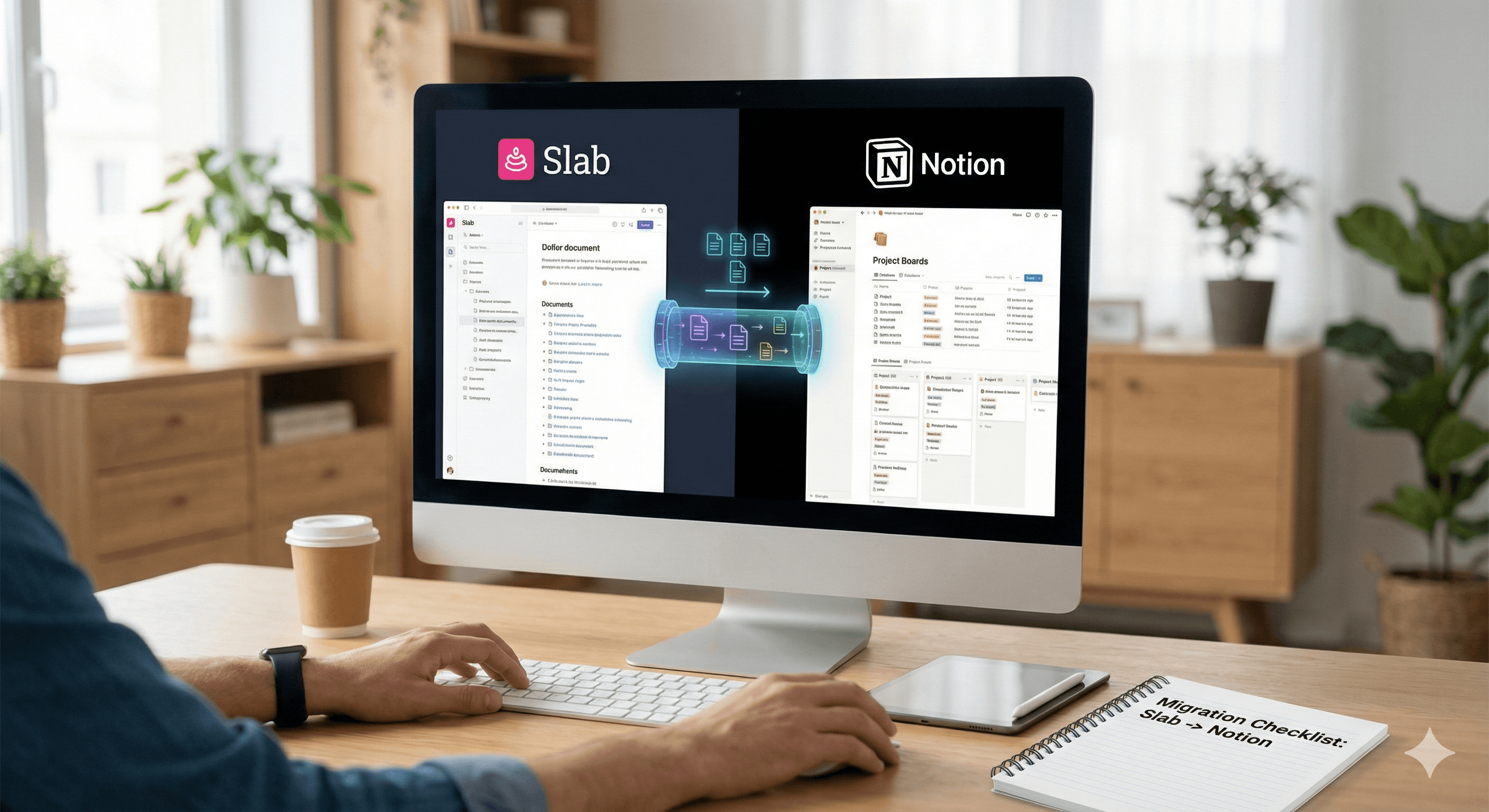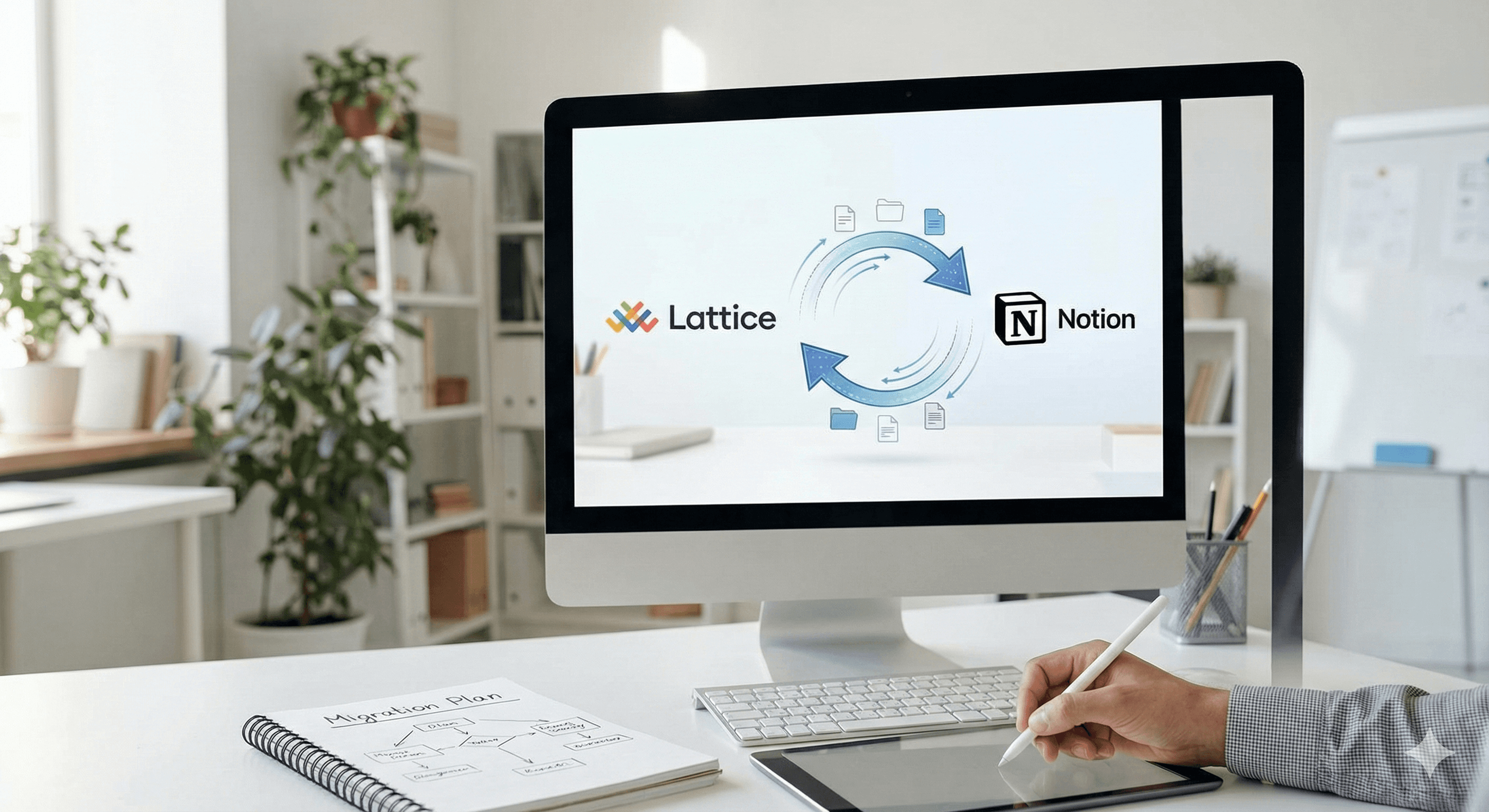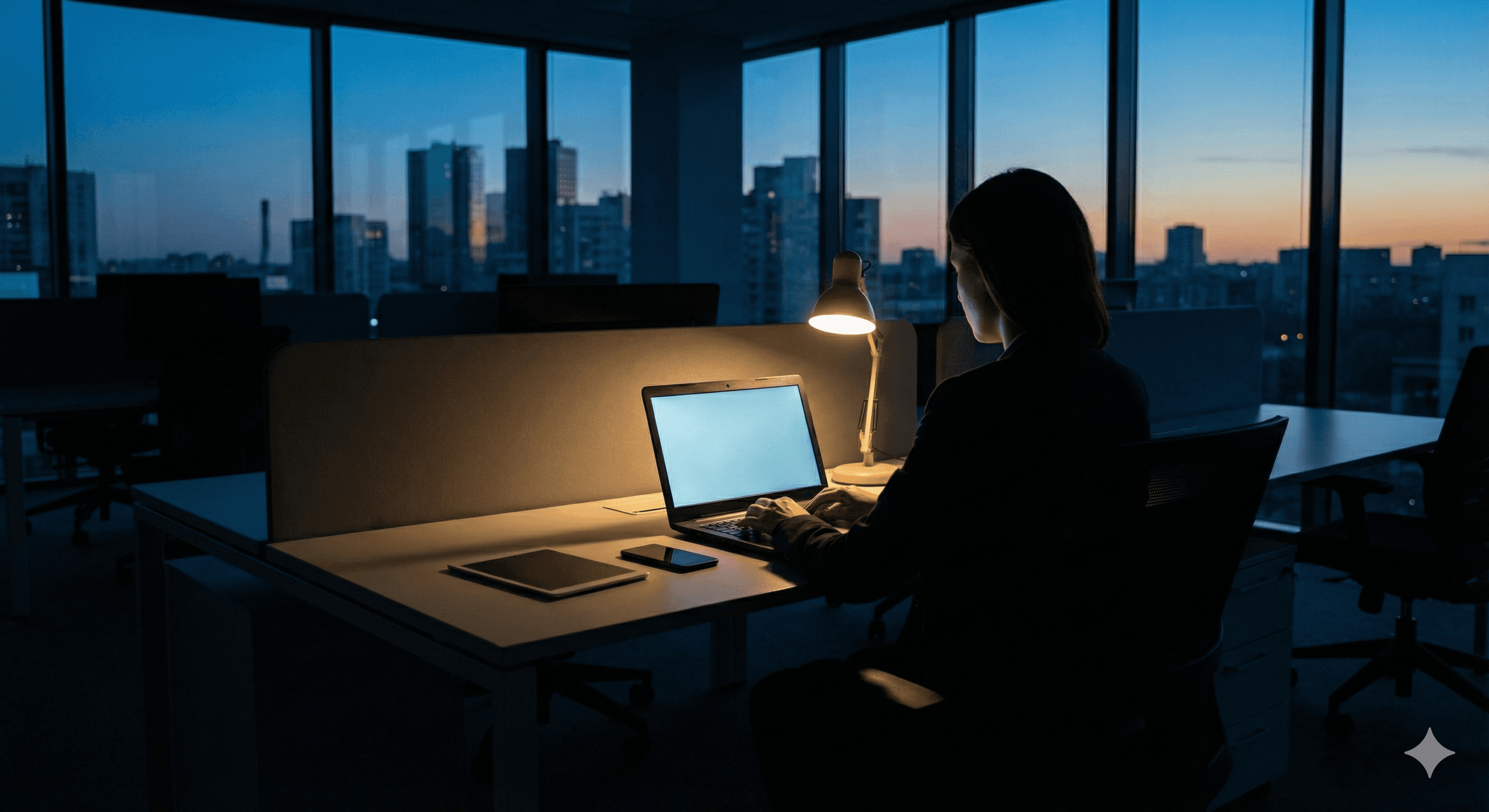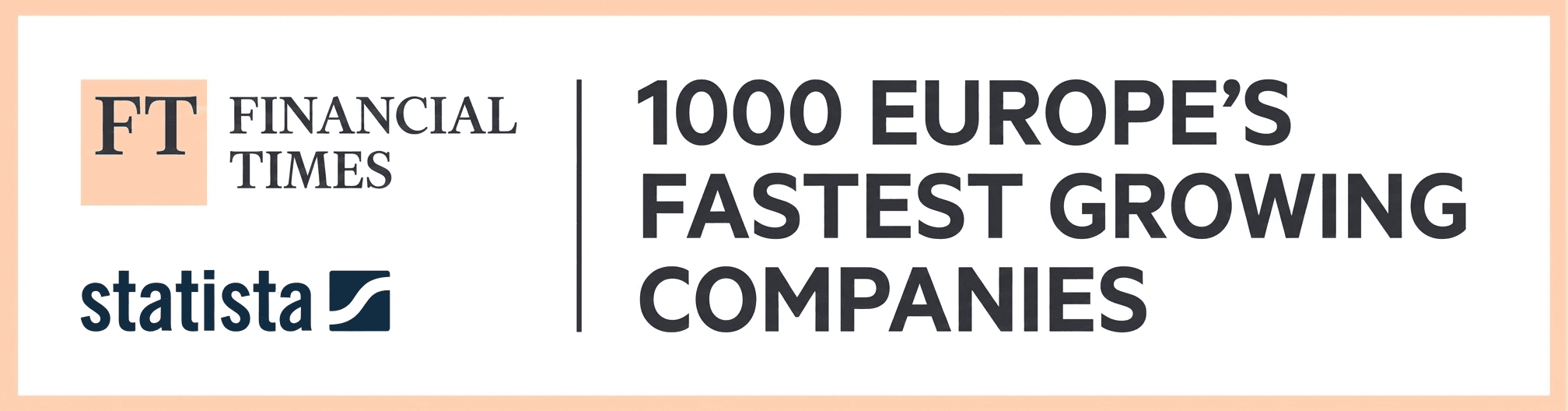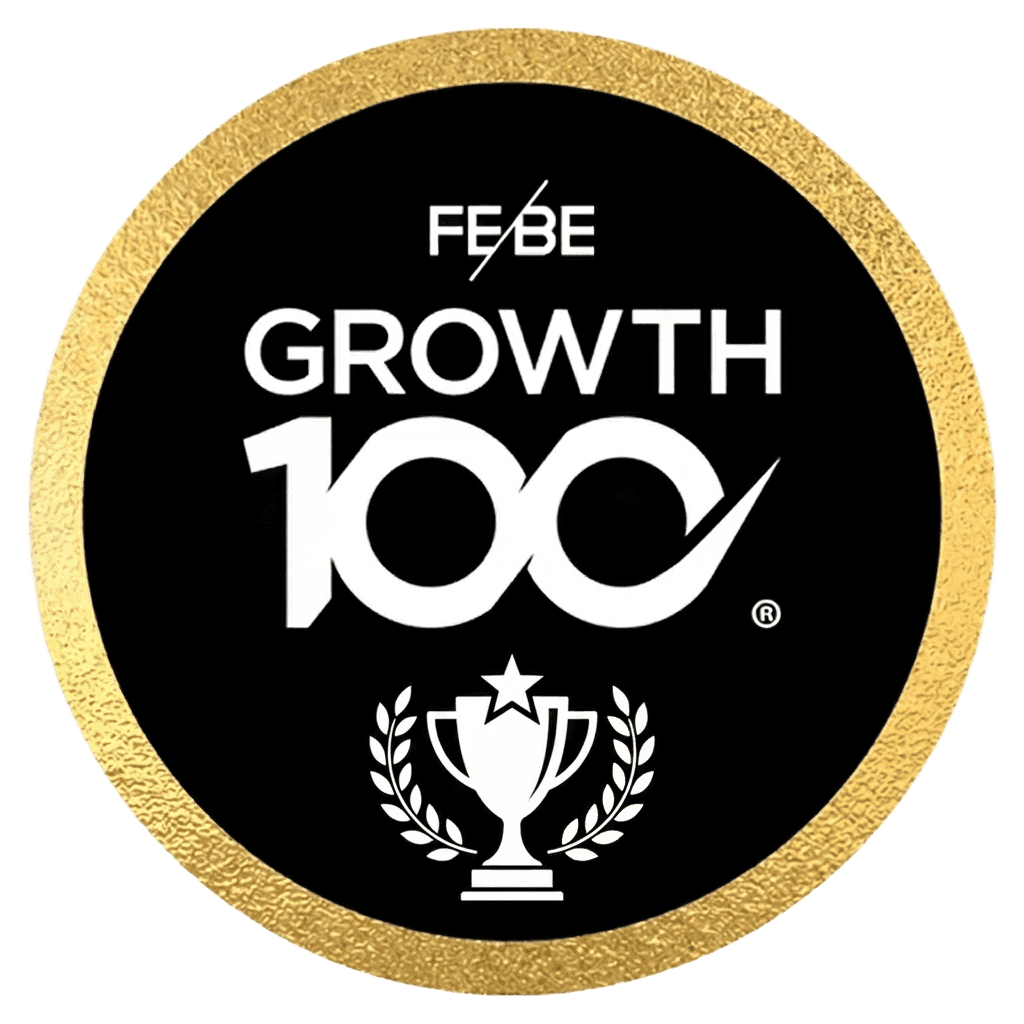How to Use Templates and Blueprints in Miro
How to Use Templates and Blueprints in Miro
Miro
Sep 10, 2025


Miro offers over 300 templates ready for you to use. You can also create your own templates for reuse at any time, and discover those made by other users in the Miroverse. This helps to standardize your work and provides clear layouts for you and your colleagues. You can even combine several templates to add more variety to your Miro Boards.
There are several ways to add templates to your Miro Board:
Select a template from the dashboard or click Show all templates. This opens the template picker. Once you select a template, it will be added to a new board.
Users on a paid plan can click ‘Hide templates’ to remove them from view.
Once selected, templates will appear on the left side of the dashboard under Boards. Click Boards to open the template picker.
You can insert templates into an existing board by clicking the template icon on the left-hand sidebar.
Select templates on the toolbar to add a template to your existing board. Choosing a template will add it to your board.
The template selector allows you to easily browse the 300+ templates, including those created by Miroverse contributors.
You can search for any templates using the search bar, and this also applies to custom templates. You can view a variety of similar templates using categories, topic tags, and featured templates.
You can add as many templates to your board as you like, and you can combine sections from multiple templates to continue collaborating seamlessly on the same board. The template selector from your chosen board will enable you to select any template.
Once a template is added, its parts become automatically ungrouped. This means you can click on an individual object to edit it. To move more than one object at once, you can group them or create a frame around them.
To share a template, navigate to the template you want to share, and you can copy the sharing link in two ways:
Click the three dots on the context menu and select Copy link.
Click Preview to view the template details and select Copy link to share in the top right corner.
If you frequently rebuild or repeat similar activities, or notice a lot of copy-pasting, creating a template may help eliminate this repetitive process.
Standardize processes and save time by preventing duplication of efforts through custom templates that are visible to you and your team.
Templates are an excellent way to standardize your Miro boards and have set-ups for recurring work just a few clicks away.
Hopefully, after reading this, you’ll feel more confident using the tool, explore which templates you like best, and maybe even create some of your own. Wishing you the best of luck with your future Miro projects.
If you want to learn more about Miro and chat with our experts, visit our website:
Miro offers over 300 templates ready for you to use. You can also create your own templates for reuse at any time, and discover those made by other users in the Miroverse. This helps to standardize your work and provides clear layouts for you and your colleagues. You can even combine several templates to add more variety to your Miro Boards.
There are several ways to add templates to your Miro Board:
Select a template from the dashboard or click Show all templates. This opens the template picker. Once you select a template, it will be added to a new board.
Users on a paid plan can click ‘Hide templates’ to remove them from view.
Once selected, templates will appear on the left side of the dashboard under Boards. Click Boards to open the template picker.
You can insert templates into an existing board by clicking the template icon on the left-hand sidebar.
Select templates on the toolbar to add a template to your existing board. Choosing a template will add it to your board.
The template selector allows you to easily browse the 300+ templates, including those created by Miroverse contributors.
You can search for any templates using the search bar, and this also applies to custom templates. You can view a variety of similar templates using categories, topic tags, and featured templates.
You can add as many templates to your board as you like, and you can combine sections from multiple templates to continue collaborating seamlessly on the same board. The template selector from your chosen board will enable you to select any template.
Once a template is added, its parts become automatically ungrouped. This means you can click on an individual object to edit it. To move more than one object at once, you can group them or create a frame around them.
To share a template, navigate to the template you want to share, and you can copy the sharing link in two ways:
Click the three dots on the context menu and select Copy link.
Click Preview to view the template details and select Copy link to share in the top right corner.
If you frequently rebuild or repeat similar activities, or notice a lot of copy-pasting, creating a template may help eliminate this repetitive process.
Standardize processes and save time by preventing duplication of efforts through custom templates that are visible to you and your team.
Templates are an excellent way to standardize your Miro boards and have set-ups for recurring work just a few clicks away.
Hopefully, after reading this, you’ll feel more confident using the tool, explore which templates you like best, and maybe even create some of your own. Wishing you the best of luck with your future Miro projects.
If you want to learn more about Miro and chat with our experts, visit our website:
Receive practical advice directly in your inbox
By subscribing, you agree to allow Generation Digital to store and process your information according to our privacy policy. You can review the full policy at gend.co/privacy.
Generation
Digital

Business Number: 256 9431 77 | Copyright 2026 | Terms and Conditions | Privacy Policy
Generation
Digital