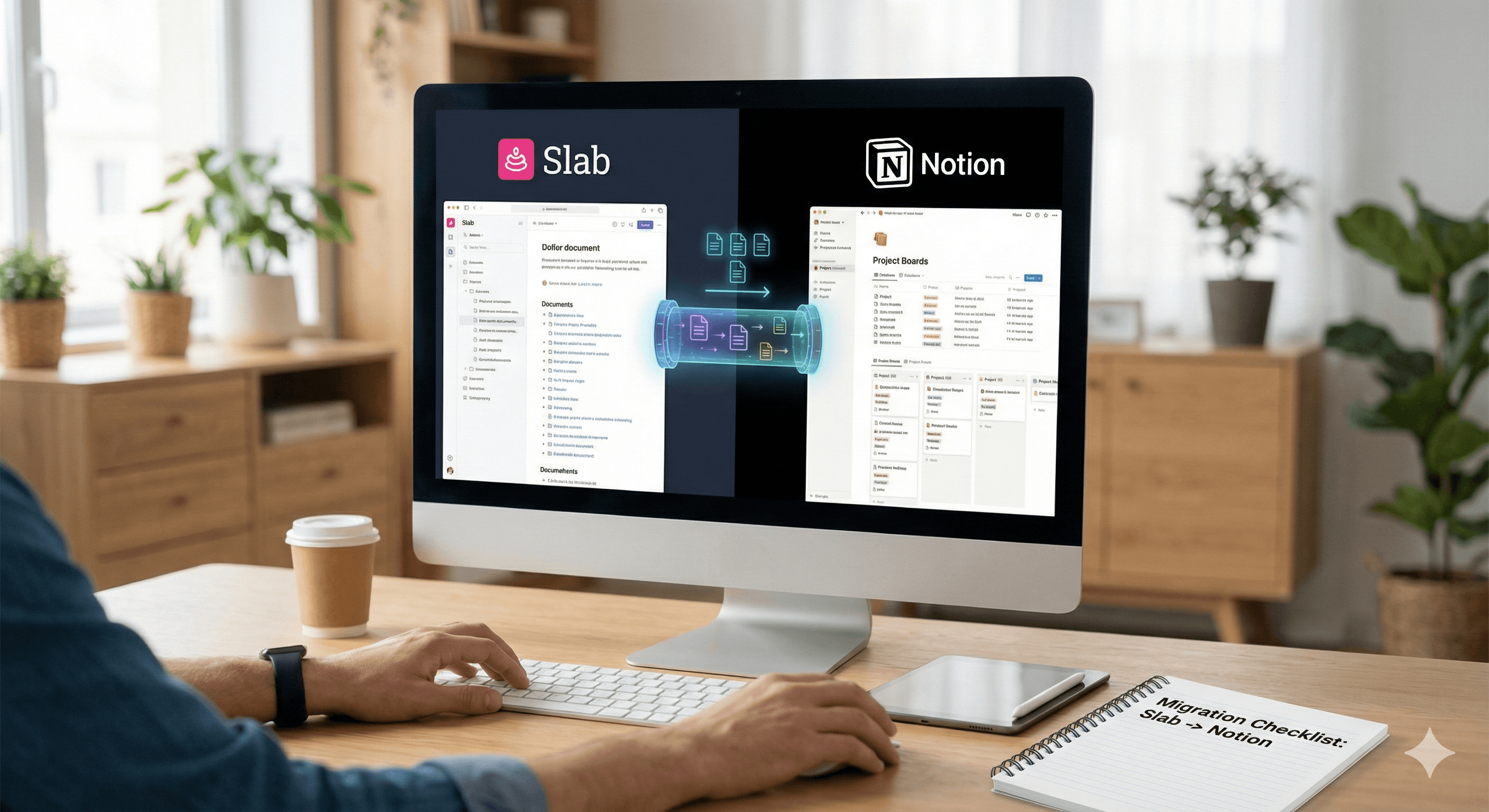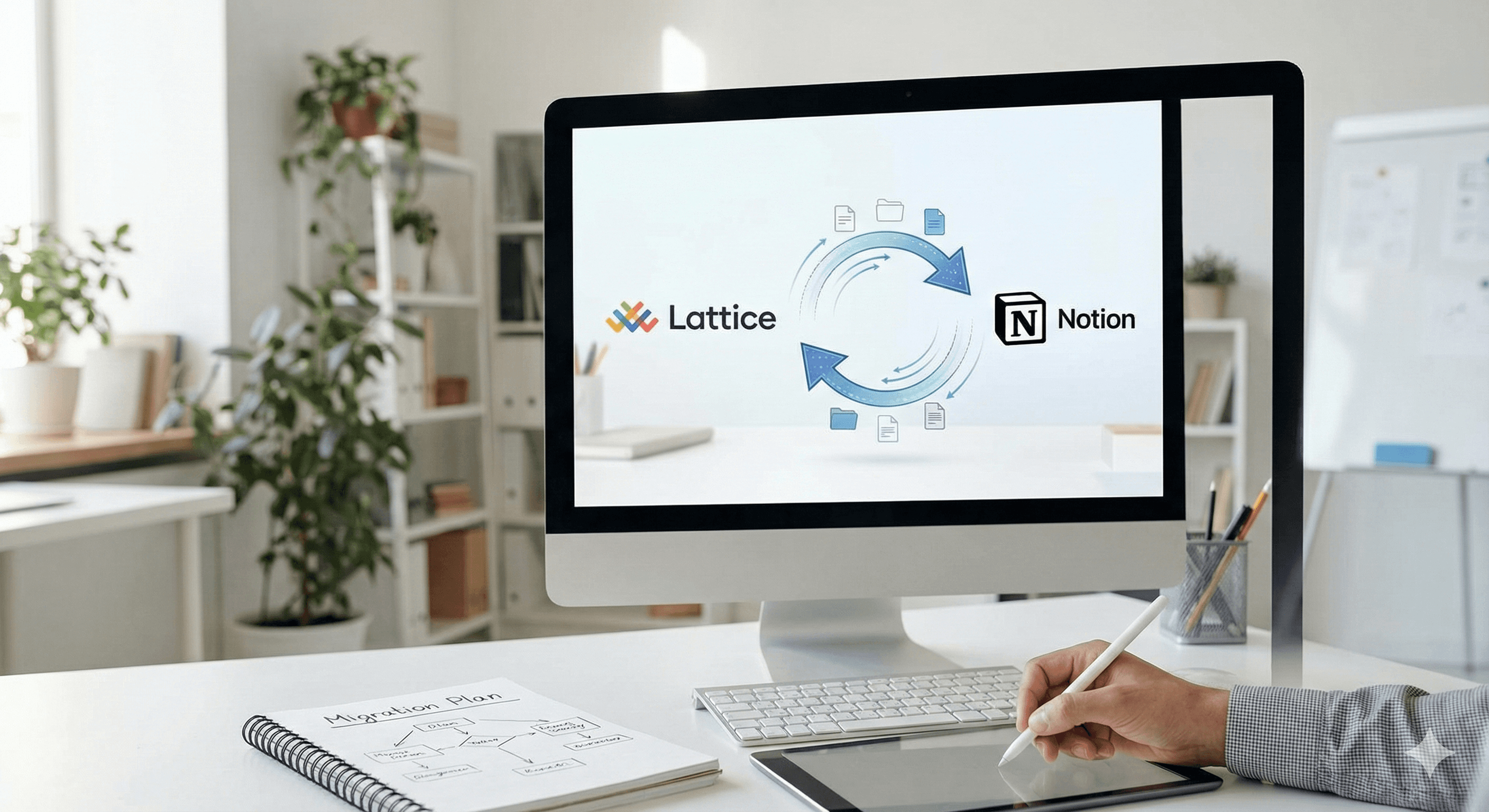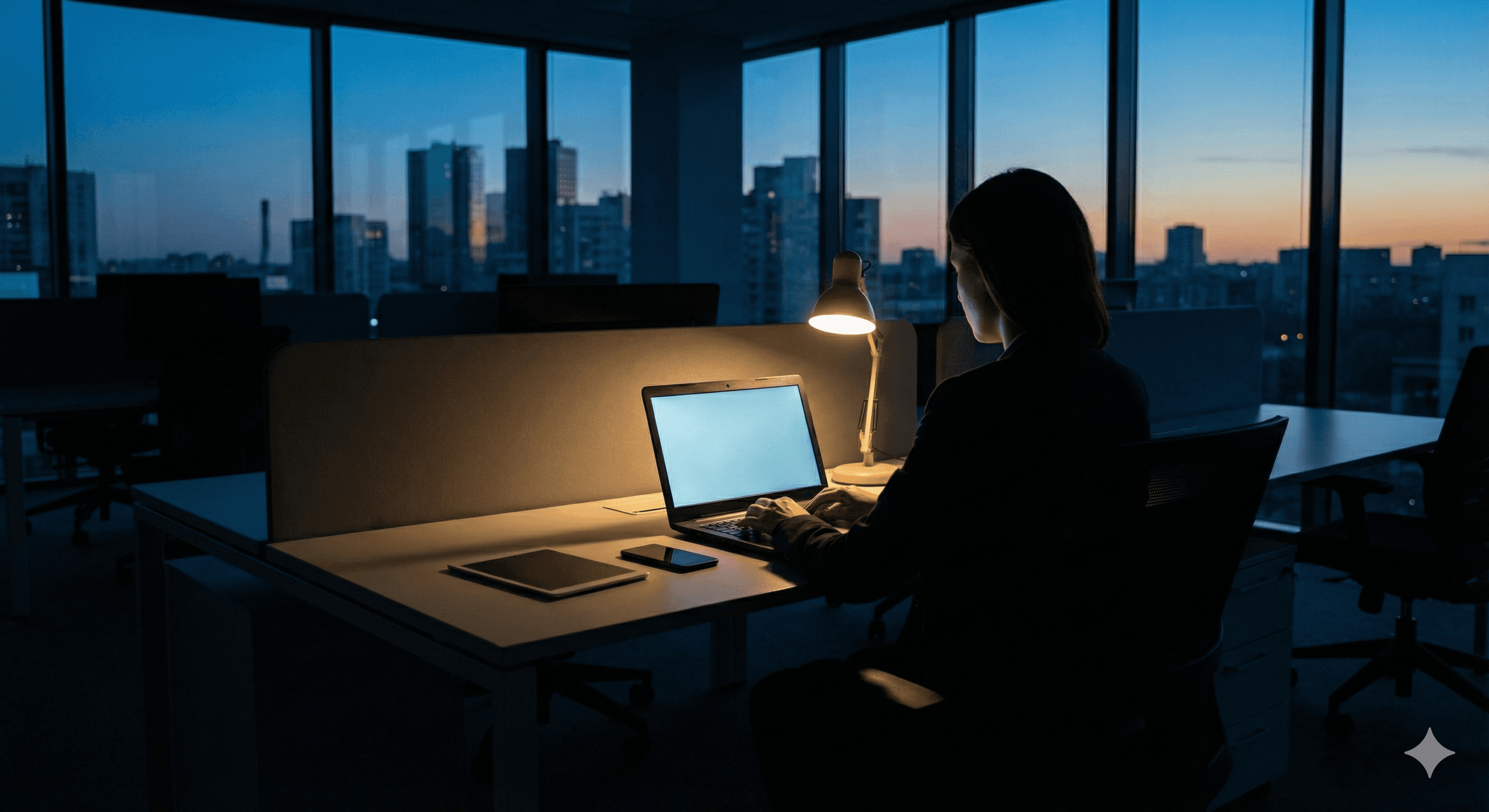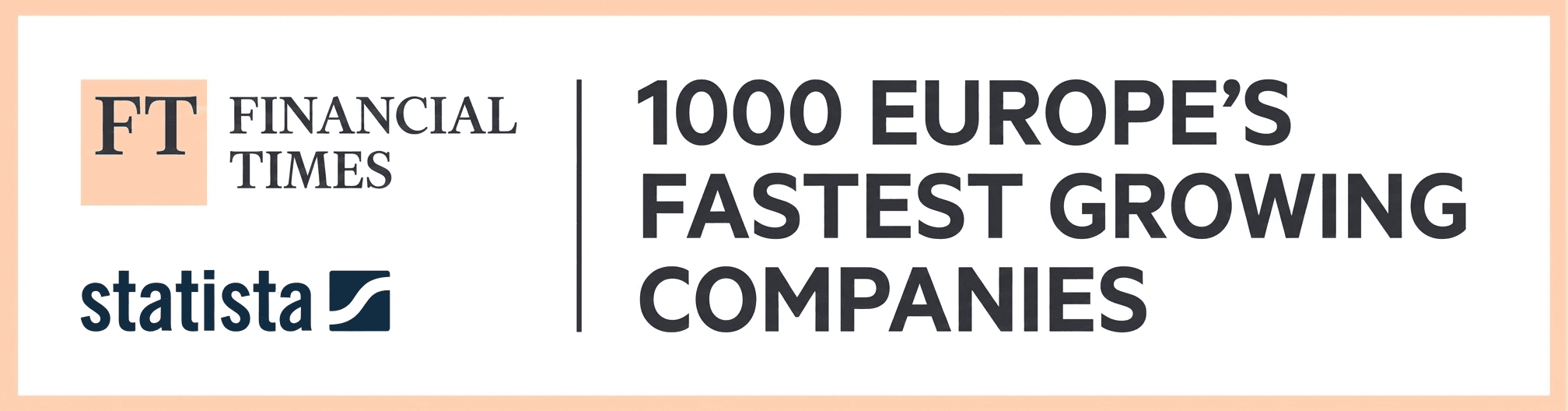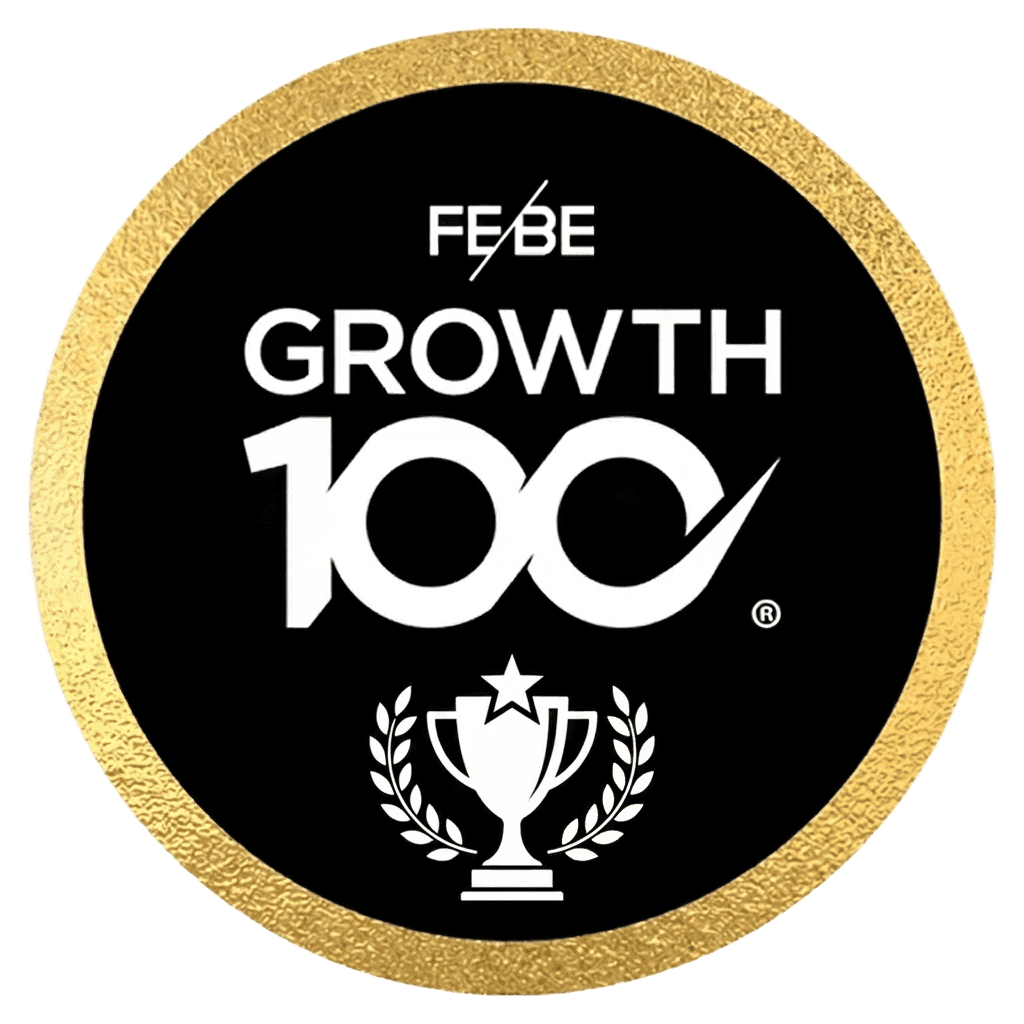How to Remove a Team in Asana
How to Remove a Team in Asana
Asana
Sep 10, 2025


Organizing your Asana instance into different teams is a practical way to divide your company into separate groups and sections. However, it's possible to have too much of a good thing. If a team is no longer in use or is considered unnecessary, removing it will help tidy up your Asana instance. This process is straightforward and easy.
Firstly, to delete Asana teams, determine which team you want to remove. Then, ensure there is nothing valuable or pending within the team's projects. If there are individual projects or tasks you want to retain in Asana, simply multi-home the task or move the project to a different team.
To move a project:
Select the project and click on the arrowhead next to the project's name at the top of the screen.
Select edit project details using the pencil icon. This will provide you with the project's details.
Select the team in the top right and click on the team you wish to move the project to.
To move a task, you can multi-home it. Enter a project and click on the task you want to move. Within the details sidebar, select the add to projects button just below the due date in the projects section.
You can add this task to another project, so it stays even if it's deleted in the original project. Note, if you multi-home the task to a project within the same team, they will both be deleted when the team is deleted.
To delete a team, go to the Teams section on the left-hand sidebar.
Hover over the team you want to remove and click on the '...' icon to the right.
Click edit team settings and go to the advanced section.
Click 'delete team...' at the bottom of the pop-up on the screen.
You must then type in the team’s name to confirm you want to delete it. Then click the delete team button, and as if by magic, the team will be deleted.
Deleting a team will remove all the projects, project templates, and tasks linked to it. Team members will no longer have access to any of the information. A deleted team cannot be restored.
Organizing your Asana instance into different teams is a practical way to divide your company into separate groups and sections. However, it's possible to have too much of a good thing. If a team is no longer in use or is considered unnecessary, removing it will help tidy up your Asana instance. This process is straightforward and easy.
Firstly, to delete Asana teams, determine which team you want to remove. Then, ensure there is nothing valuable or pending within the team's projects. If there are individual projects or tasks you want to retain in Asana, simply multi-home the task or move the project to a different team.
To move a project:
Select the project and click on the arrowhead next to the project's name at the top of the screen.
Select edit project details using the pencil icon. This will provide you with the project's details.
Select the team in the top right and click on the team you wish to move the project to.
To move a task, you can multi-home it. Enter a project and click on the task you want to move. Within the details sidebar, select the add to projects button just below the due date in the projects section.
You can add this task to another project, so it stays even if it's deleted in the original project. Note, if you multi-home the task to a project within the same team, they will both be deleted when the team is deleted.
To delete a team, go to the Teams section on the left-hand sidebar.
Hover over the team you want to remove and click on the '...' icon to the right.
Click edit team settings and go to the advanced section.
Click 'delete team...' at the bottom of the pop-up on the screen.
You must then type in the team’s name to confirm you want to delete it. Then click the delete team button, and as if by magic, the team will be deleted.
Deleting a team will remove all the projects, project templates, and tasks linked to it. Team members will no longer have access to any of the information. A deleted team cannot be restored.
Receive practical advice directly in your inbox
By subscribing, you agree to allow Generation Digital to store and process your information according to our privacy policy. You can review the full policy at gend.co/privacy.
Generation
Digital

Business Number: 256 9431 77 | Copyright 2026 | Terms and Conditions | Privacy Policy
Generation
Digital