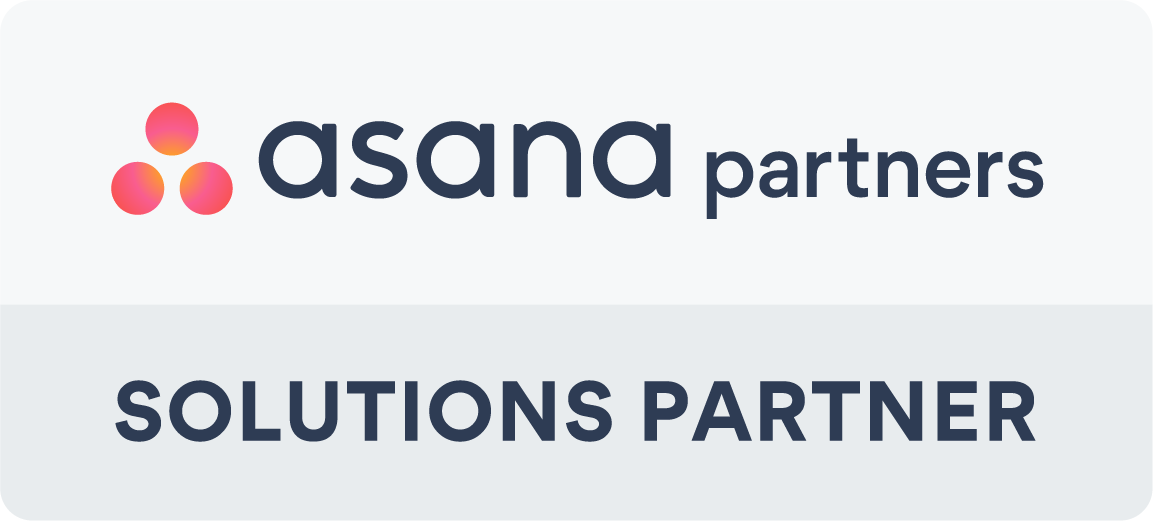Miro has over 300 of its templates ready for you to use. As well as this, you can make your own for reuse at any time, and you can find templates made by other users in the Miroverse. This is helpful to standardise your work and gives clear layouts to you and your colleagues. You can even combine several templates to give you more variety in your Miro Boards.
You can add templates to your Miro Board in several ways;
- Select a template from the dashboard or click Show all templates. This opens the template picker. Once you choose a template, it will be implemented into a new board.
- Paid plan users can click ‘Hide templates’ to remove them from view.
- Once pressed, templates will appear on the left side of the dashboard under Boards. Click Boards to open the template picker.
- You can insert templates into an existing board by clicking on the template icon on the left-hand sidebar.
- Choose templates on the toolbar to add a template to your existing board. Selecting a template will add it to your board.
Template selector allows you to easily browse the 300+ templates, including those made by Miroverse creators.
You can search for any templates using the search bar. This also works for custom templates. You can view a range of similar templates using categories, topic tags, and featured templates.
You can add as many templates to your board as you like. You can combine sections of multiple templates to continue collaborating seamlessly on the same board. The template selector from your chosen board will allow you to select any template.
Once a template is added, the parts of it are automatically ungrouped. This means you can click on an individual object to edit it. To move more than one object at once, you can group or create a frame around them.
To share a template, navigate to the template you want to share, and you can copy the sharing link in two ways:
- Click the three dots on the context menu and select Copy link
- Click Preview to see the template details and select Copy link to share in the top right
If you constantly rebuild or repeat the same activities or any time you see people copy-pasting a lot, making a template may help you stop this repetitive process.
Standardise processes and avoid wasting time duplicating efforts by creating custom templates visible to you and your team.
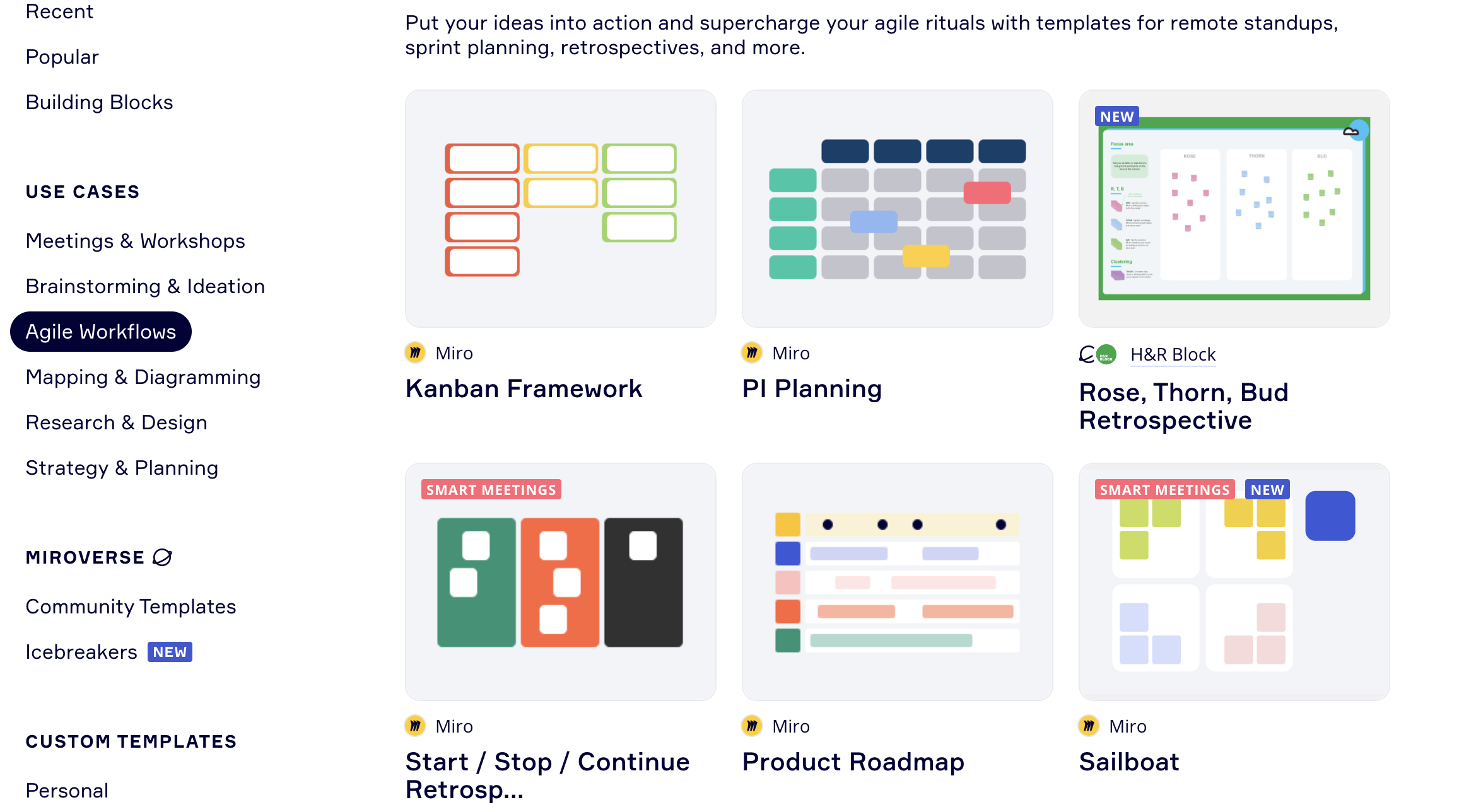
Templates are a great way to standardise your miro boards and have set-ups for work you have to reiterate just a few clicks away.
Hopefully, after this article, you will feel more confident with the tool, browse which templates you like best, and maybe even make some of your own. Very best of luck with your future Miro endeavours.
If you want to learn more about Miro and have a chat about it with our experts, visit our website: